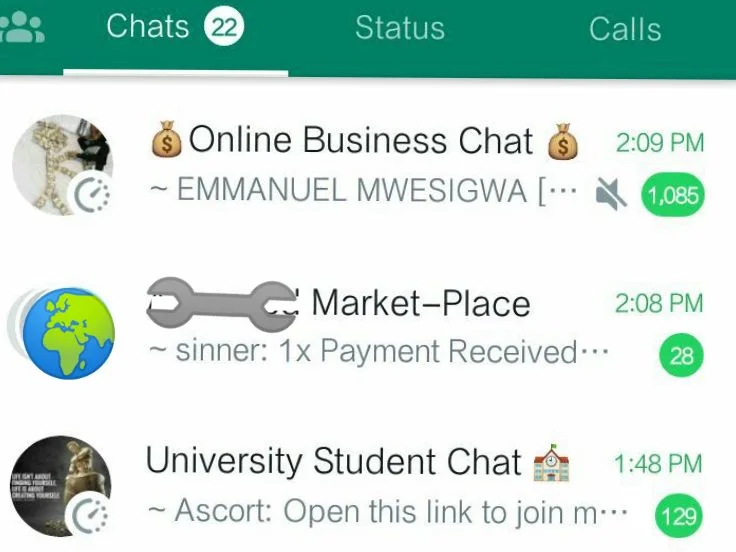How To Easily Operate Your LG DVD Player: Step-By-Step Guide
LG is a well-known South Korean multinational conglomerate company that was established in 1958. It manufactures electrical appliances and electronics products, such as TVs, refrigerators, air conditioners, washing machines, and mobile phones.
One of the main products of LG Electronics is the DVD player. This device allows you to playback your old favorite movies and DVDs on your TV.
You can use the following instructions to learn how to use your LG DVD player. Your new LG DVD player is a sophisticated audio and video component that features a wide range of advanced technologies designed to enhance your viewing experience.
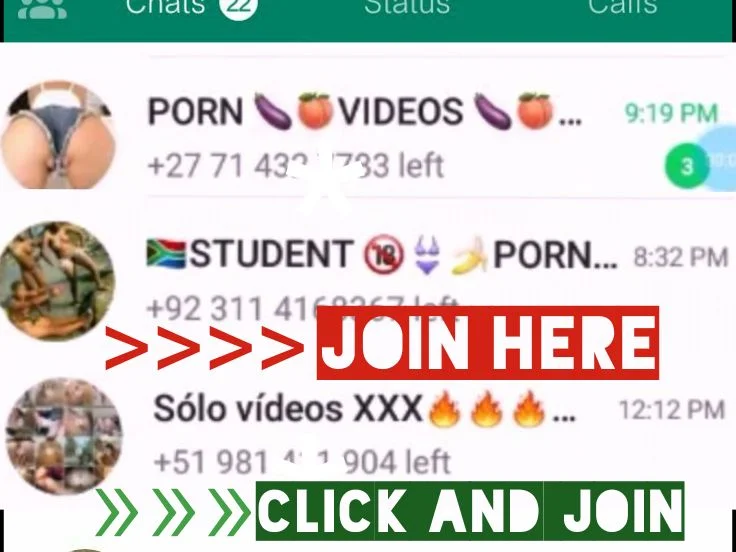
To gain maximum enjoyment from your purchase, please take a few moments to familiarize yourself with the basic functions of this unit.
LG DVD PLAYER PREPARATION
If you want to view a disc, turn on the TV select the video input, and connect to the LG DVD player
Basic Playback
- Press the POWER switch on the front panel to turn it on, and the TV screen will display a log. The LED will display NO DISC if the DVD player has no disc in the tray. If a disc is already in the tray, it will begin to play the disc.
- Press OPEN/CLOSE to open the disc tray, and place a disc on the disc tray. There are two different disc sizes. place the disc in the correct guide on the disc tray. If the disc is off the guide, it may damage the disc and cause the DVD player to malfunction. Do not place a disc that is unplayable in this DVD player.
- Press OPEN/CLOSE to close the disc tray, and the playback will automatically start. some discs may not play back automatically, you can play ENTER/PLAY button to start playback. and also you can start playback with the menu, cursor button on the remote controller, select menu options, and press ENTER/PLAY or press figures to select a menu option.
Stop Playback
- Press the button to go stop mode, and the TV screen will show the start logo. as with some discs, the player can recall the location where stopped,
- Press ENTER/PLAY to playback to resume playback from the location where playback is stopped or for the beginning of the disc.
- Press STOP twice to stop completely.
Previous and Next
During play, press the PREV key can back to the start of this chapter. then each press of this key will skip a chapter still the start of the disc. Each press of the NEXT» key during playing will skip the current chapter and play the next one.
Fast Forward and Fast Reverse
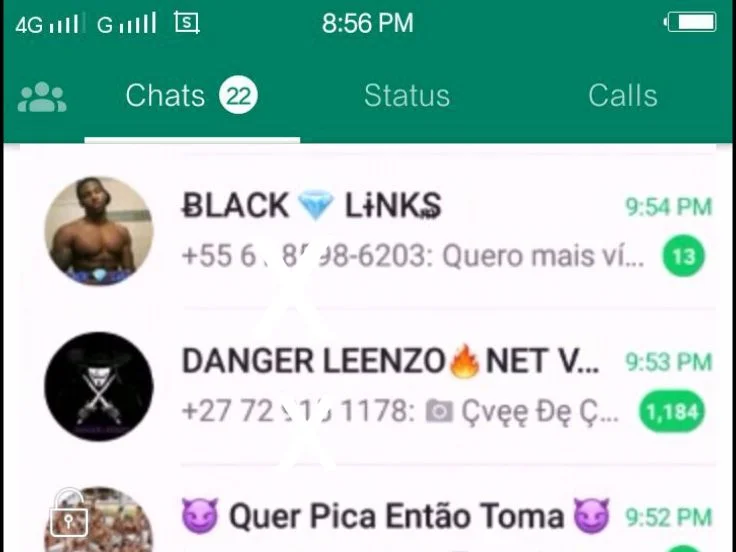
- Press F.FWD» to fast forward through the disc. Each time the F.FWD» button is pressed, the fast forward motion speed changes.
- Press ENTER/PLAY to resume normal playback.
- Press F.FEV« to fast reverse through the disc. Each time the F.REV« button is pressed, the fas reverse motion speed changes.
- Press ENTER/PLAY to resume normal playback.
Pause/Step Playback
- Press PAUSE/STEP frit time to pause playback ( still made). The sound will be muted during the still mode.
- Press PAUSE/STEP continuous to a single step forward to the next frame in the video.
- Press ENTER/PLAY to resume normal playback.
Standby Function
- Under the status of Non-disc or step, the DVD player will automatically enter into a standby status after 25 minutes. Now press the STANDBY key on the remote control to restart the DVD player.
Related Topics:
- How To Fix A Broken Laptop Screen
- Blog Posts Not Showing On Google Search
- VHF Wireless Microphone
- Qasa rechargeable fan
- Kudi Pos
- Sunyard i80 Android POS Terminal
NOTES:
- “∅” may appear on the TV screen during operation, A “∅ ” means that the operation is not permitted by the unit or the disc.
- This unit is controlled by the CPU under a setting mode, there may be screen save; press any too active the unit.
Advanced Playback
IMPORTANT NOTE:
ALL DESCRIBING FUNCTION IS FOR DVD DISCS. IF YOU PLAY ANOTHER FORMAT DISC, THE OPERATION AND DISPLAY ON THE SCREEN WILL BE DIFFERENT.
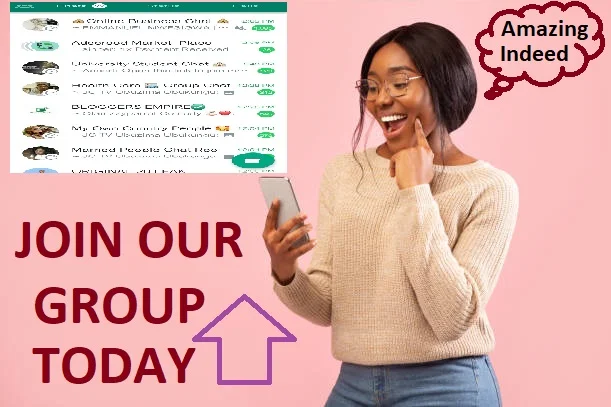
OSD
Press this button and the screen will display some information about the disc, such as [Title Elapsed] Title Remain “Chapter Elapsed” Chapter Remain and Display off.
VIDEO
This button set video output among CVBS, YUV JOUR P – Scan.
Note: The screen disappears when pressing this button, press this button continuously until the screen turns normal. If there are picture interferences or no picture, please press V, MODE to correct it.
SUBTITLE
Press this button and the screen will display [SUBTITLE 01XXXXX], [01] indicates the ordinal number of this language; [xx] indicates a total number of languages; [xxxxxx] indicates the language of the country. ( the number of languages depends on the disc).
TITLE
According to some DVDs, pressing this button will display the title, the unit will play from the disc head or you use rights to select tracks preferred. (Depending on DVD).
MENU
Press this button and the screen will display [root menu], select the item according to your preference. (this key is valid for DVDs possessing a multi-layer menu.)
ANGLE
For discs with this feature, press this key to view action from different angles. (Depending on the DVD).
GOTO
Press this button and the screen display menu, then press the digits button into the menu.
VOLUME and MUTE
Press [+] at the right of VOLUME volume, [-] to decrease to volume. The MUTE will display MUTE (no voice). the second press will return to normal playback.
REPEAT
Follow this operation
First ⊃ Chapter
Twice ⊂ Title
Third ⊄ All
the fourth pressed will cancel repeat.
Note: Some discs must be in menu mode, such as CD, JPEG, Kodiak picture CD, WMA, MP3, HDCD, CD+G, etc.
ZOOM
Each time-pressed, the picture enlarges.
In this mode, you can move the picture with the CURSOR button.